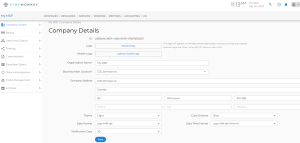Company Details
To get into the tenant settings page, click the dropdown menu on the top right of the screen on the user icon, then from the menu select Company Settings. On the left pane click Company Details (buildings icon) and then General.
In the Company Details screen, you can enter details about your own company, including:
Company Logo, Organization Name, Address, Phone Number, Website.
this screen also lets you choose the following settings:
Theme (Dark or light), Color Scheme, Date Format, Date and Time Format, Notification duration (in days).
Company Addresses
To get into the company settings page, click the dropdown menu on the top right of the screen on the user icon, then from the menu select Company Settings. On the left pane click Company Details (buildings icon) and then Addresses.
In the Addresses page, you can perform the following actions – Add an address, edit an address, Delete an address (single or bulk). Those addresses can be then selected in the Company Details page.
To learn more on how you can customize your SyncMonkey experience, check out our tutorial video here!